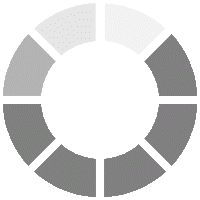Starting with Microsoft Word
About Microsoft Word
Open, close a word processing application
Creating a new Word document, selecting text, moving text, undoing and redoing, formatting text, and applying advanced text effects
Maximising the potential of your document
Navigating in your document
Working on your document
Receiving help with Microsoft Word
Creating Headers and Footers
Creating headers and footers
Inserting page numbers
Design ribbon by using the header and footer tools
Maximising the use of headers and footers
Working with Long Documents
Adding a table of contents
Updating and deleting a table of contents
Footnotes and endnotes
Inserting citations and a bibliography
Adding an index
Inserting a table of figures
Creating an outline
The New Ribbon Interface
Becoming acquainted with Microsoft Word
Defining ribbons
Ribbons and chunks
The home ribbon
Insert and view ribbon
The Advanced Ribbons
The page layout and references ribbon
Mailings ribbon
The contextual ribbons
Review and Collaborating on Word Documents with others
Adding comments to a document
Tracking changes
Viewing changes, comments and additions
Accepting and rejecting changes
Mail Merge in Microsoft Word
These are the steps to perform a mail merge in Microsoft Word Make a new document for a Mail merge
- Perview mail merge
- Printing mail merge
- Send mail merge output to other users using email
Comparing and Combining Documents
Comparing documents
Combining documents
Printing and Viewing your document
How to use layouts and views
Basic viewing tools
Advanced viewing tools
Using print preview
Printing a document
Using page setup
Using Formatting Tools
Bullets and numbering
Using delineation tools and paragraph dialogue
Working with pages
Protecting Documents
Making the Word documents read-only
Removing metadata from files
Password protect Word documents
Restrict formatting and editing
Time Saving Tools
Language tools
Inserting pre-defined text
New Features as of 2013
Using the cloud
Resume reading feature
New Features in Word 2016
Ink equations
Version history
Shape formatting and sharing
Tips and Tricks
Downloading your document into other formats
Creating a contents page
Copying and pasting
Paragraph formatting
Inserting page breaks
Customising
Shortcuts